This report shows all vacation registrations, and the many filters allow you to sort and filter. It can be printed or exported to PDF or Excel.
All columns can be toggled on and off by clicking “Select columns.” Once the report is set up in the format you want, you can save the template by clicking “Save as template” and easily retrieve it the next time you need it.
This report shows all vacation registrations, and the many filters allow you to sort and filter. It can be printed or exported to PDF or Excel.
All columns can be toggled on and off by clicking “Select columns.” Once the report is set up in the format you want, you can save the template by clicking “Save as template” and easily retrieve it the next time you need it.
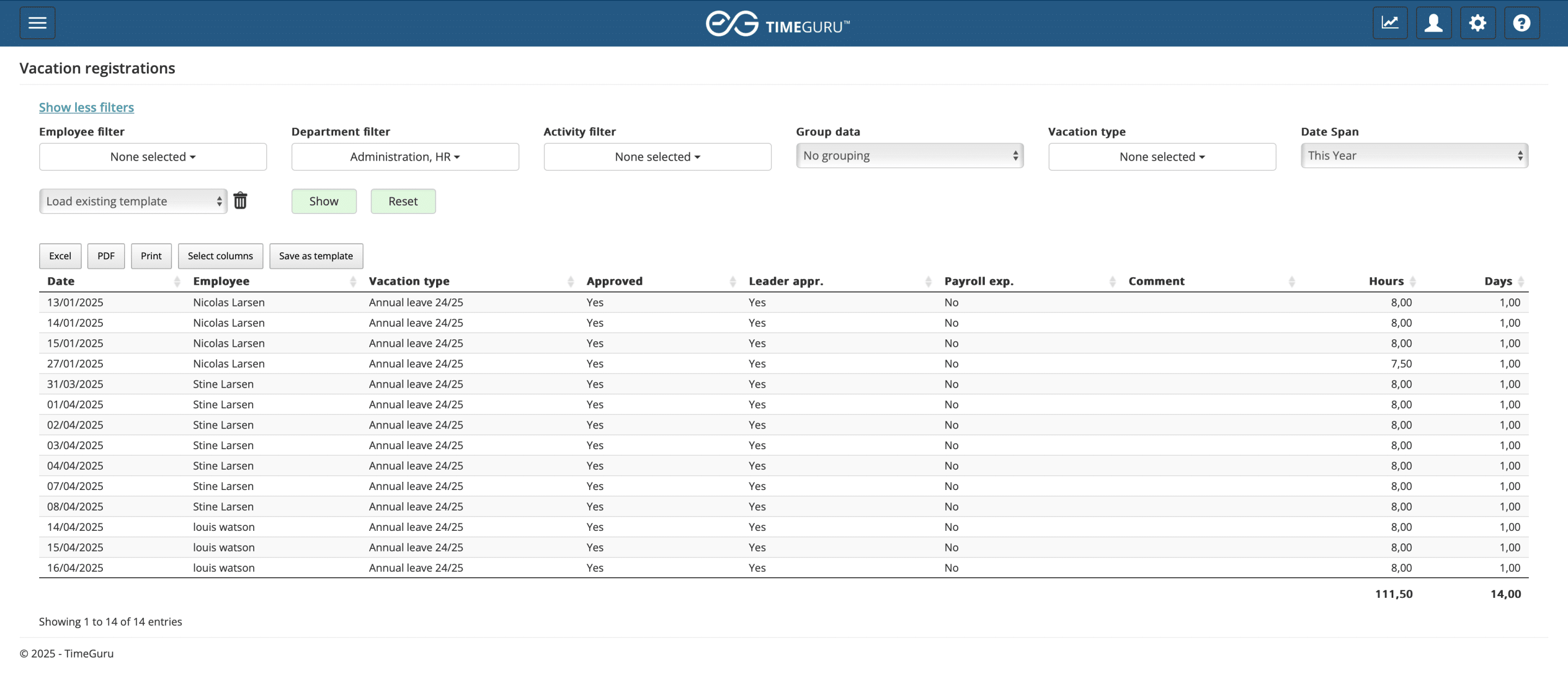
Group data
If your report needs to include a summary of the total number of days instead of specifying which days, you can use the “Group data” filter. This will provide a total count of days and hours for the period you have selected in the filters.
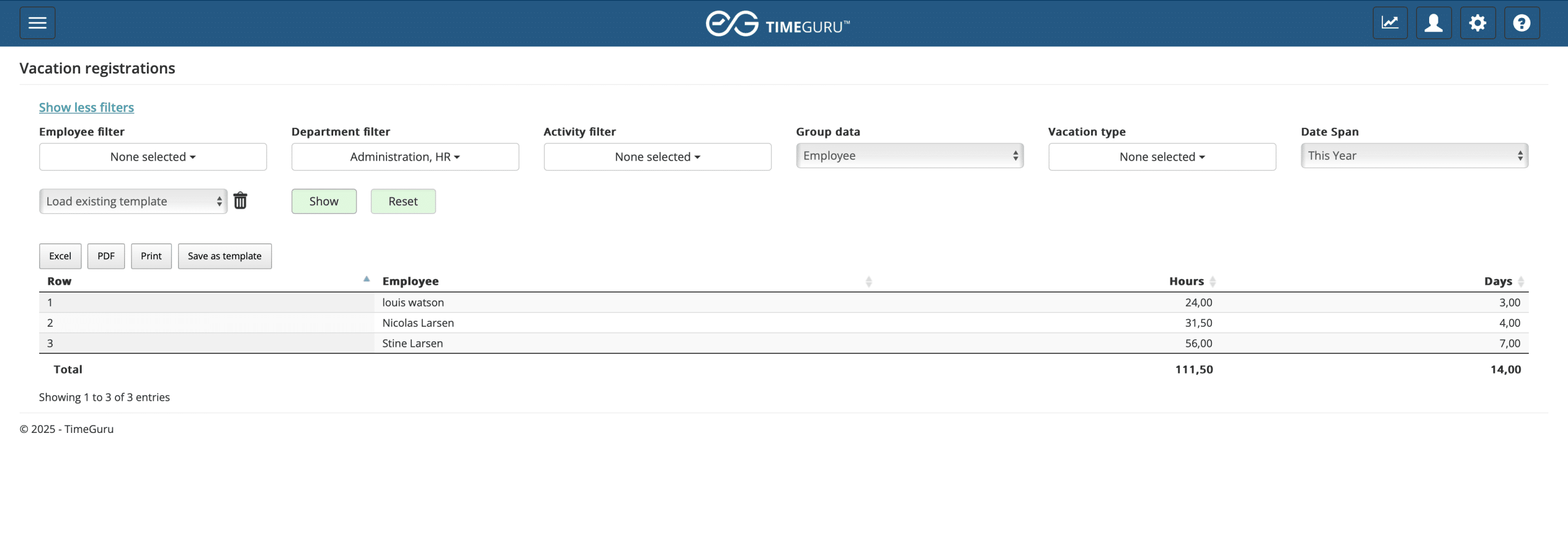
Quick links
From the leave/vacation widget on the dashboard, you can click on a specific vacation, which will take you directly to the report on vacation registrations. This handy shortcut can be used by everyone, regardless of their access level.


General
- Administrators can view everyone’s vacations.
- Department managers can view vacations for employees they manage or deputize for.
- Users can only view their own vacations.
For more support, call us on +45 71 74 11 15
or email is at support@timeguru.dk